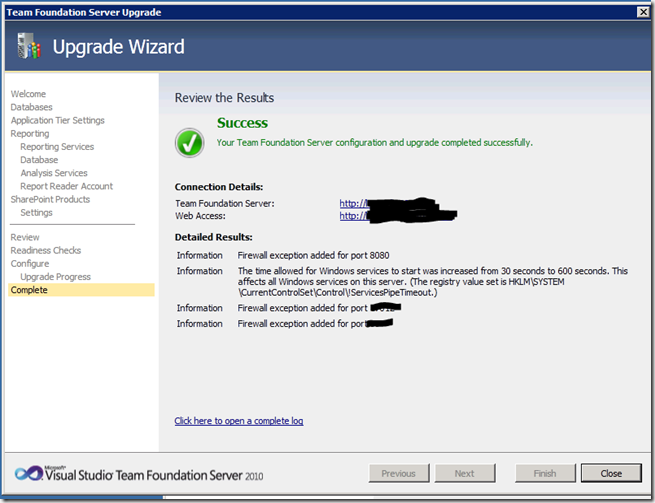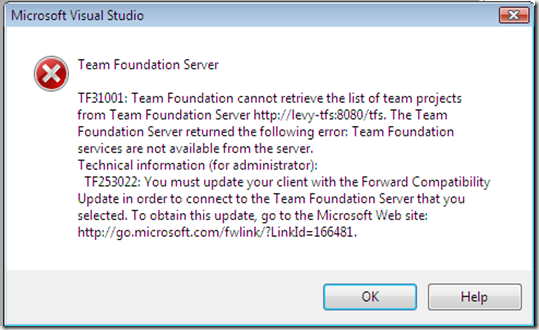Tonight I decided to upgrade to VMWare Workstation 7. I’d been running on 6.5 since it was released but held off on 7.0.
The install went smoothly, as expected. The fun started after the final reboot. My usually well-responsive laptop was anything but. I fired up the Windows Task Manager and sorted by CPU but nothing registered at more than 1%. I then clicked the Show processes from all users option and vmnat.exe appeared at the top of the list with ~50% CPU and 5.9MB Memory.
Restarting the laptop didn’t solve the problem.
A web search turned up the following thread VMWare Workstation 6.5.3 + Windows 7 Enterprise 64 = VMNAT.EXE issue? in which the poster is complaining about high CPU utilization from vmnat.exe. The resolution to his problem was to remove NAT from VMNET0.
I used the Virtual Network Editor to check my configuration. No NAT on VMNET0. I used the Restore Default option and after it completed, vmnat.exe had calmed down to 0% CPU and 1.6MB Memory.